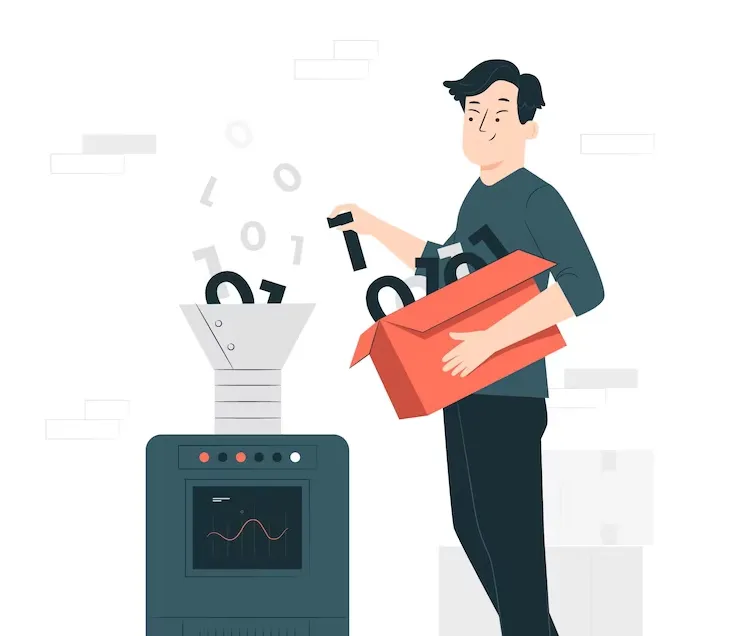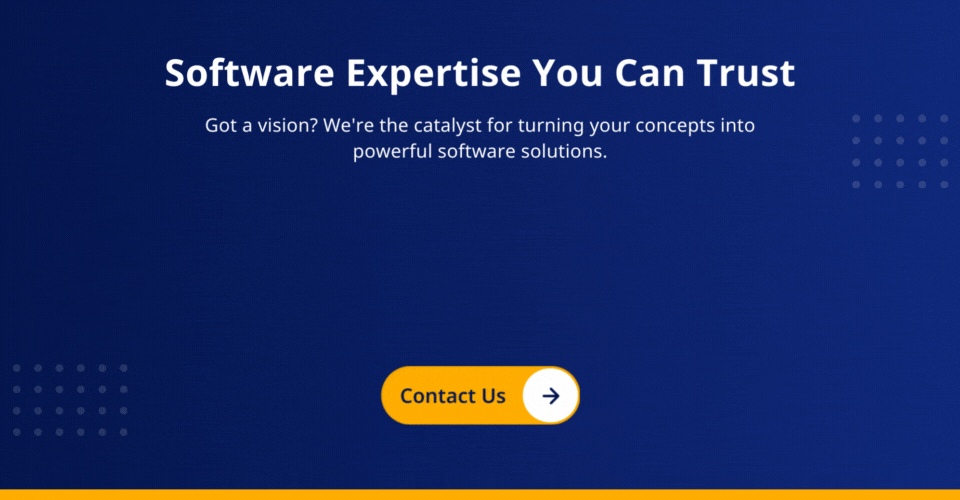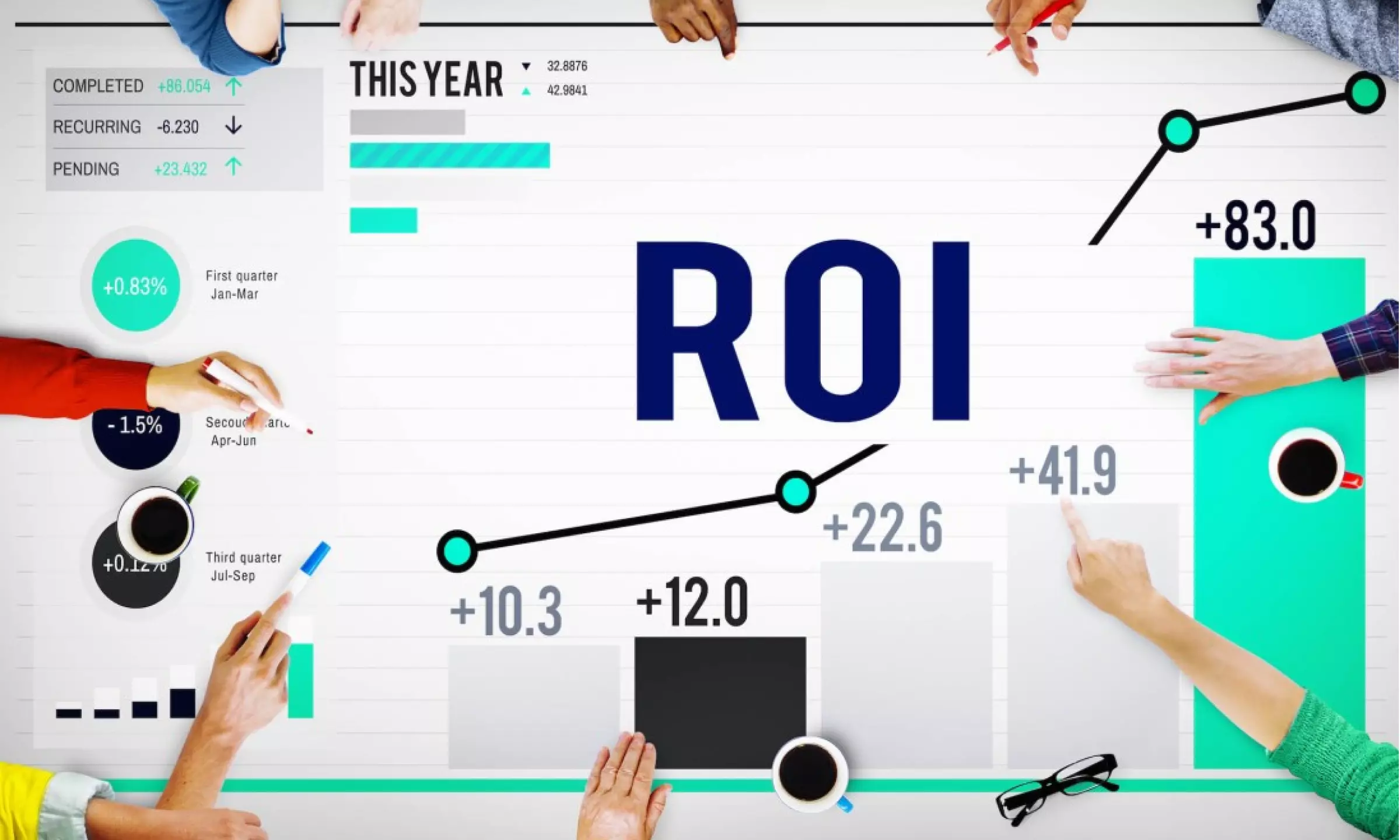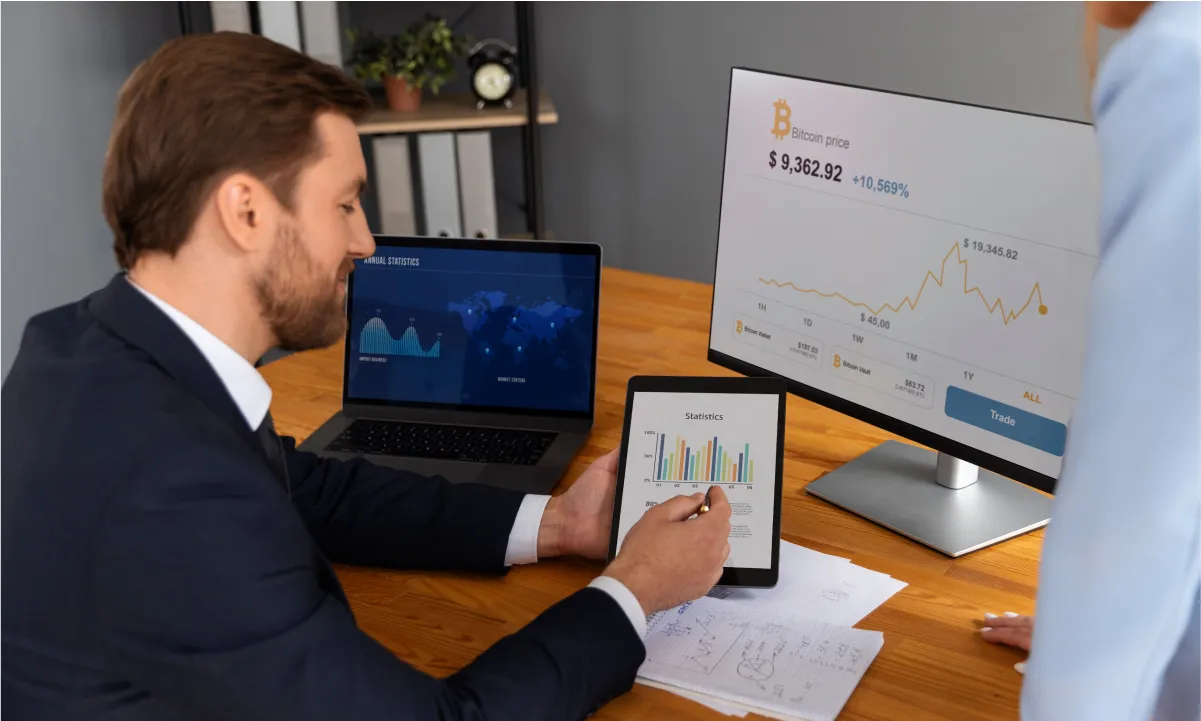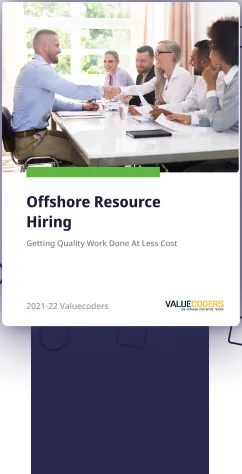In today’s fast-paced business environment, time is money. As a result, companies are always on the lookout for ways to streamline their operations and boost productivity.
Fortunately, the emerging Microsoft Power Automate technology can help businesses achieve that. This robust automation tool enables organizations of all sizes to automate mundane manual tasks and focus on more strategic activities.
This blog post will explore what Power Automate is, how it works, and some real-world use cases that showcase its potential for businesses.
So let’s get started!
What is Power Automate?
So, what does Power Automate do? It is a cloud-based service provided by Microsoft that enables you to create automated workflows between your favorite apps & services to get notifications, synchronize files, collect data, and more. It was previously known as Microsoft Flow and was rebranded to Power Automate in 2019.
Here’s a breakdown of how Power Automate operates:
- Triggers: Power Automate workflows start with a trigger, an event that initiates the automation process. Once the trigger event occurs, the workflow is activated. Triggers can be based on various factors, such as creating a new file in a cloud storage service, receiving an email, or submitting ivated.
- Actions: Once the trigger event is detected, Power Automate performs a series of actions. Actions are the individual steps within the workflow that accomplish specific tasks. Power Automate provides a vast library of pre-built connectors for popular applications and services, allowing you to send emails, create tasks, update spreadsheets, or make API calls.
- Conditions and Expressions: Power Automate offers the flexibility to incorporate conditional logic and expressions within workflows. Conditions allow you to define rules based on certain criteria. For example, you can specify that an action should only be executed if we meet a certain condition. Expressions enable you to manipulate and transform data within the workflow, perform calculations, format, or extract specific input information.
- Connectors: Connectors are a crucial component of Power Automate as they enable seamless integration with various applications and services. These connectors allow you to connect to different systems and leverage your workflows.
- Flow Control: Power Automate allows you to control the flow of your automation using conditions, loops, and other control mechanisms. For example, you can create branching logic to handle different scenarios or use loops to iterate through a data set and perform actions on each item.
- Monitoring and Troubleshooting: Power Automate provides monitoring and troubleshooting capabilities to ensure the smooth execution of workflows. You can track the status of workflows, view execution history, and identify any errors or issues that may occur. This visibility helps you identify bottlenecks, optimize performance, and troubleshoot problems effectively
Learn how Power Automate can revolutionize your workflow
Why Choose Power Automate?
If you are also wondering what does power automate do and why you should opt for application testing services in your business, below are the reasons:
- Simplified Automation: Power Automate provides a user-friendly interface that allows users to create automation workflows without requiring extensive coding skills. This simplicity empowers business users to automate tasks and processes, reducing dependence on IT departments and accelerating automation adoption.
- Extensive Connectivity: Power Automate offers a vast library of connectors, enabling seamless integration with various applications, services, and data sources. This extensive connectivity allows for the automation of workflows across different systems, breaking down data silos and facilitating efficient data flow.
- Cross-Platform Compatibility: Power Automate works seamlessly across multiple platforms, including cloud-based services, on-premises systems, and mobile applications. This flexibility enables businesses to automate processes spanning different environments, ensuring a cohesive and integrated solution.
- Flexibility & Customization: It provides customization options to tailor automation workflows to specific business needs. Users can incorporate conditional logic, expressions, and variables to create dynamic workflows that adapt to different scenarios and data inputs. This flexibility allows for building automation solutions that align precisely with unique requirements.
Understanding what power automation does is essential for businesses. Automated testing services offer many advantages, making it a preferred choice for companies seeking to streamline operations and boost productivity.
Also Read: 8 Data-Driven Benefits Of Microsoft Power BI Tool, Which Makes It A Blockbuster
Getting Started With Power Automate
Now that you are familiar with what is power automation is and its benefits, let’s understand how to implement it. You can do this with the support of your in-house team or hire software testing teams or QA consulting services.
Follow these steps to sign up, login, and get acquainted with the user interface and standard terms used in the platform.
- Sign up and Login to Power Automate: Visit the Power Automate website and create an account. Once registered, use your credentials to log in to the Power Automate portal. You can choose between a free or premium plan depending on your requirements.
- Overview of the User Interface: Upon logging in, you’ll be greeted with the Power Automate user interface. Familiarizing yourself with the key elements will help you navigate the platform effectively. The user interface typically consists of:
- Home: The homepage provides an overview of your flows, recent activity, and suggestions for creating new flows. It serves as a central hub for managing your automation workflows.
- My Flows: This section displays all the flows you have created or shared with you. You can organize and manage your flows from here.
- Templates: Power Automate offers a wide range of pre-built templates that are starting points for common automation scenarios. Explore the templates to find useful examples for your workflows.
- Connectors: Connectors are essential for integrating Power Automate with various applications and services. You can leverage a vast library of connectors that you can leverage to connect and automate workflows across different systems.
- Actions: Actions represent the individual steps within a workflow. In the Actions section, you can browse and search for specific actions to incorporate into your flows.
- Triggers: Triggers are events that initiate the execution of a flow. The Triggers section showcases different trigger options for creating workflows, such as receiving an email, adding a new file to a storage service, or a specific time-based trigger.
- Solutions: Solutions allow you to package and manage your flows, connectors, and other related components. They provide a way to organize and distribute your automation assets within your organization.
- Explanation of Common Terms: As you dive deeper into Power Automate, it’s helpful to understand some commonly used terms:
- Flows: Flows represent the automation workflows you create using Power Automate. A flow consists of triggers, actions, conditions, and other elements that define the sequence of steps to be executed.
- Connectors: Connectors enable Power Automate to interact with external systems and services. Each connector represents a specific application or platform you can integrate with your flows.
- Triggers: Triggers are events or conditions that initiate the execution of a flow. They define when the flow should start running based on predefined criteria.
- Actions: Actions are the steps within a flow that perform specific tasks, such as sending an email, creating a task, updating a record, or making an API call.
- Conditions: Conditions allow you to incorporate logic within your flows. They help you define rules based on which it executes specific actions or paths within the flow.
- Expressions: Expressions are used to manipulate and transform data within your flows. They enable you to perform calculations, extract specific information, and format data.
By signing up, logging in, understanding the user interface, and familiarizing yourself with standard terms used in Power Automate, you’ll be well-prepared to start creating your automation workflows and harnessing the power of this powerful tool.
Get free consultation and let us know your project idea to turn it into an amazing digital product.
Power Automate Use Cases
As technology evolves, the business has understood what power automation does and how they can leverage this; there have been many use cases across different industries.
Here are some common use cases where Power Automate proves valuable:
- Business Processes Automation: Power Automate enables businesses to automate their internal processes, such as approvals, notifications, document management, and data synchronization between different systems. By automating routine tasks, businesses can save time, reduce errors, and improve overall operational efficiency.
- Social Media Management: With Power Automate, businesses can streamline their social media management by automating tasks like posting content, scheduling posts, monitoring mentions and hashtags, and analyzing social media engagement. This helps businesses maintain an active presence on social media platforms while minimizing manual effort.
- Data Collection and Processing: Power Automate can automate data collection, processing, and transformation from various sources. For example, it can extract data from emails, spreadsheets, or databases, validate data, and update information in real time across different systems. This streamlines data management processes and ensures data accuracy.
- Forms and Surveys Automation: Power Automate can automate the creation, distribution, and response handling of forms and surveys. Businesses can use it to automatically send surveys, collect responses, and trigger actions based on survey results. This simplifies the data collection process and facilitates better decision-making.
- Email Marketing Automation: Power Automate can integrate with email marketing platforms to automate email campaigns, such as sending personalized welcome emails, follow-ups, or targeted promotions based on specific triggers or customer behaviors. This helps businesses nurture leads, increase customer engagement, and drive conversions.
- Customer Relationship Management (CRM) Automation: Power Automate integrates with popular CRM systems, allowing businesses to automate tasks like lead management, contact updates, opportunity tracking, and customer onboarding. Businesses can enhance customer relationships and improve sales efficiency by automating CRM processes with the help of supply chain automation solutions.
By understanding what is Power Automate and leveraging these use cases, businesses can automate repetitive tasks, improve productivity, enhance data accuracy, and achieve greater efficiency across their operations.
Power Automate’s flexibility and extensive integration capabilities make it a valuable tool for organizations seeking to streamline processes and drive digital transformation.
Best Practices for Power Automate
Following best practices is essential to get the most out of Power Automate. These include organizing your flows and testing your flows before deploying. Setting up error handling and monitoring your flows.
It’s also essential to keep your flows simple and organized and to document them for future reference.
- Start with a Clear Objective: Define your automation objectives before diving into Power Automate. Identify specific tasks or processes that can benefit from automation, and set realistic goals to guide your implementation.
- Plan and Document Workflows: Take the time to plan and document your workflows before building them. Map out each process’s steps, decision points, and actions. This will help you identify potential bottlenecks, optimize efficiency, and ensure clarity for future maintenance.
- Use Proper Naming Conventions: Consistent and meaningful naming conventions make managing and understanding your flows easier. Use descriptive names for flows, actions, and variables that reflect their purpose. This practice improves readability and allows for efficient collaboration among team members.
- Implement Error Handling and Logging: Power Automate offers error-handling capabilities to catch and manage errors during flow execution. Use these features to handle exceptions gracefully, provide informative error messages, and log relevant details for troubleshooting purposes.
- Utilize Parallel Processing: Power Automate supports parallel processing, enabling you to execute multiple actions simultaneously. Leverage this capability when dealing with independent tasks to improve overall flow performance and reduce execution time.
- Maintain Data Security: Pay close attention to data security when working with sensitive information in Power Automate. Apply appropriate permissions and access controls to flows and connectors. Encrypt confidential data and comply with regulations to protect your organization’s data.
- Regularly Test and Monitor Flows: Thoroughly test your flows before deployment to identify and fix potential issues. Continuously monitor your flows in production to ensure they are running as expected. Set up alerts or notifications to proactively address any errors or performance issues that may arise.
- Document and Share Knowledge: Document your flows, including their purpose, inputs, outputs, and dependencies. Share this knowledge with your team or stakeholders to ensure continuity and facilitate collaboration. Clear documentation helps new team members understand and maintain the flow effectively.
Conclusion
With the rise in technology advancements & awareness of what does Power Automate do, it has become an integral part of our lives. It has helped us save time and effort while automating mundane tasks that used to be done by hand.
In this guide, we have covered everything from the basics to the advanced use cases of Power Automate. By following best practices and staying up-to-date with the latest features, you can get the most out of this powerful tool and take your productivity to the next level.
In this age of digitization, power automation is becoming even more important as it helps us make the most out of our technology.